Students can now add themselves to a waitlist for certain courses that have reached their capacty.
If a class with a waitlist reaches its capacity, you can add yourself to the waitlist. If a spot in that class opens up, that spot will be held for the first person on the waitlist, who will have 24 hours to register for the class. After 24 hours, if the first person on the waitlist does not register for the class, the spot will be offered to the second person on the waitlist.
In Banner 9 Registration, waitlist information shows up in the Seat Availability column, which you can see in the example below. Not all classes will offer a waitlist option.
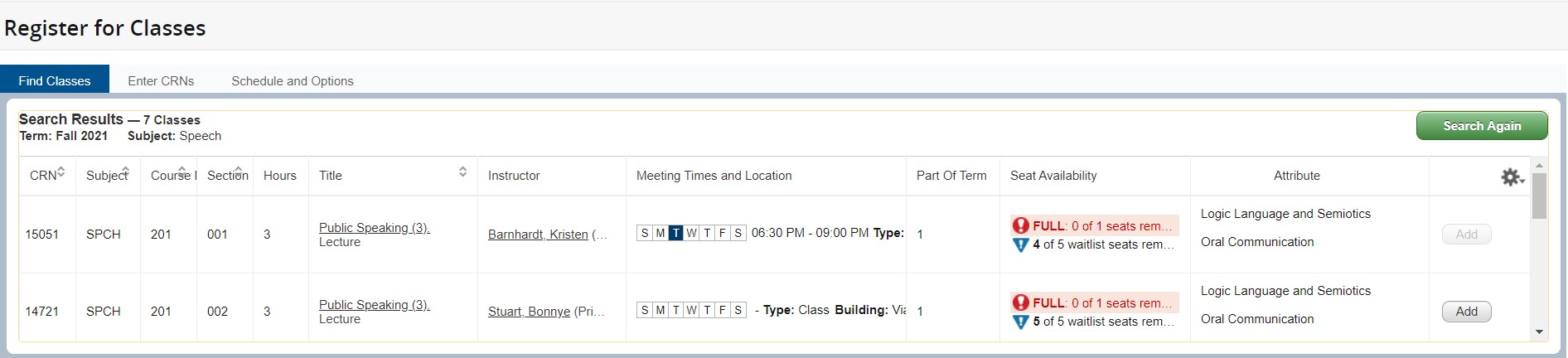
To add yourself to a waitlist, complete the steps below or follow the video instructions for Banner 9 Registration.
Step 1. Log in to Banner 9 Registration.
Step 2. Click the 'Add' button next to the class to add the class to the Summary panel.
Step 3. From the drop-down menu in the Action column, select 'Waitlisting' and click 'Submit.' The status will change from 'Pending' to 'Waitlisted.'
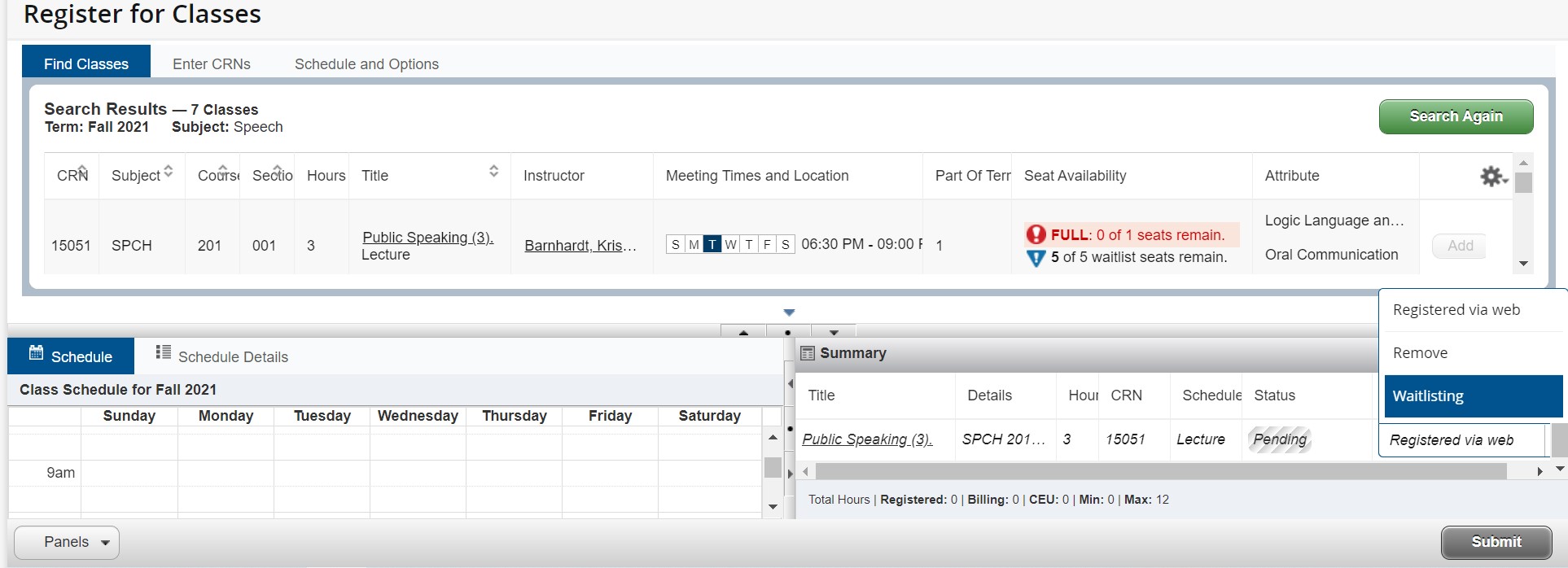
If you are the first person on the waitlist and a spot becomes available in the course, you will receive a notification via your Winthrop e-mail from waitlist@winthrop.edu. Once the spot opens, you will have 24 hours to add yourself to the class before that spot is offered to the next person on the waitlist. If you do not register for the class in that 24 hour period, you lose your spot on the waitlist.
To register for the class, go to Banner 9 Registration, in the Action column of the Summary panel, select 'Registered
via web' next to the class and then click 'Submit.'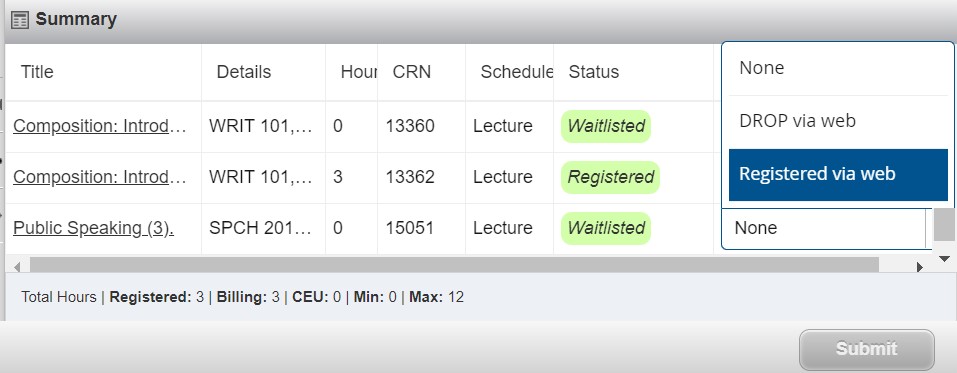
To remove yourself from the waitlist, go to Banner 9 Registration, in the Action column of the Summary panel, select 'DROP via web' next to the class and then click Submit. This will remove you from the waitlist for that class.
Adding yourself to a waitlist is not a guarantee of registration in the course. You and your advisor should come up with an alternative course in the event you are unable to register for the course you are waitlisting. You should go ahead and register for this alternative course while waiting on the waitlist. You can drop it later if a spot comes available in the class you are waitlisting.
Yes! However, once you are able to register, please remember to remove yourself from the waitlist for the other sections, so that space is made available to other students who need that class.
Yes, you can waitlist the class, but you will not be able to register for the waitlisted class until you resolve the time conflict.
Not all classes offer waitlists. Each academic department determines if their classes will have a waitlist.
Only registered - not waitlisted - classes count toward your maximum hours. You are not limited to the hours you can waitlist; however, you may need to make room in your schedule if your spot in the class comes available and you are ready to register.
When a seat comes available in a class with a waitlist, it will look like there is a seat open, but that spot is being held for the first person on the waitlist. If they don't register for the spot within 24 hours, it will be offered to the next person on the waitlist.
Records and Registration has a website dedicated to Banner 9 Registration, including a step-by-step instructional video.
If you would like to see what waitlisting looks like in Banner 8 Registration, check out this video.