Winthrop University’s Human Resources Division launched an online portal in 2020 that automates these four program modules to create an easy-to-use system for supervisors and staff:
How do I Log into the HR Portal?
**If the initial location that you access in People Admin is the Employee Records module, you may need to click the cube in the upper right-corner and select HigherEd Platform in order to access the ellipsis, then proceed as directed in the above section to access the desired module.
How do I access the Applicant Tracking System (ATS)?
Beginning March 2020 all Human Resources new hire orientations will be provided as an online experience, rather than an in-person session. Information such as: instructions for online completion of forms, viewing of informational videos and downloading of certain paper forms will be e-mailed to the e-mail address provided during the hiring process for all new hires in a FTE position. While access to these onboarding tasks are generally provided to the assigned employee prior to their first day of work, Human Resources requests that supervisors allow time during the employee’s first few days of work to complete all portions of the task lists. The onboarding tasks include request for a Winthrop e-mail address and WIN access, parking permit instructions, application for Winthrop ID card, explanations of benefits and information on retirement options.
For temporary employees moving to an FTE position and temporary employees who are newly eligible for benefits (averaging 30 or more hours/week in their new work assignment) the appropriate onboarding instructions will be e-mailed to the employee’s existing Winthrop e-mail address. The initial paper forms for all newly hired temporary employees (I-9s, W-4, direct deposit form, request for a Winthrop e-mail address and WIN access, etc.) will continue to be handled by the hiring department as in the past.
If you have any questions concerning online onboarding, please contact hrhelp@winthrop.edu or call 803/323-2273 and ask for a Benefits Administrator.
The performance of Winthrop staff is evaluated according to the Employee Performance Management System ( EPMS Policy). On January 1, 2020, Winthrop began using a new online system for the completion of EPMS (annual, probationary, trial and short year reviews) which may be accessed in Wingspan on the Employee Details tab by selecting “Position/Performance Management.” As such, supervisors are required to create a plan (formerly referred to as a planning stage document) in the online portal location. Additional information and instructions for completing EPMS in the Employee Management System “Performance Management (PeopleAdmin)” can be found below.
Sign in to Wingspan. In the Employee Tools section, select the "Performance Management" link.
If you see this screen, login with your full Winthrop network credentials.
This will bring you to the Employee Portal for performance appraisals where it will
display Action Items.
From the Action Items list (on the Home tab), click the Item name to take action on any pending tasks.
The top menu shows: Performance which will show review history, and Progress Notes which will allow you to log information throughout the year that can be used for your review.
From the Action Items list, click the review Item name on the list.
All action items will have a "Status" listed. Click the task with the description
"Acknowledge Plan" to review the details.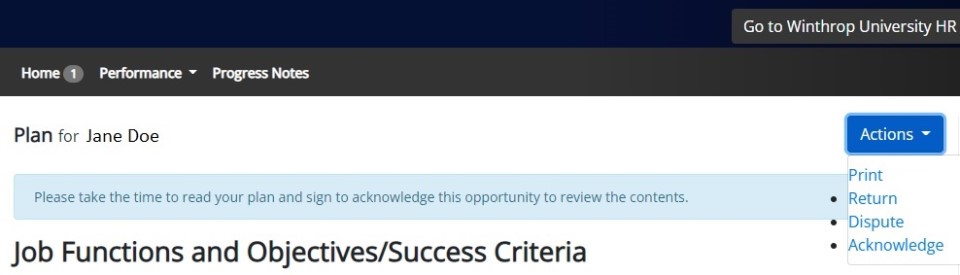
Review all information on the plan for accuracy. When finished reviewing, you may
add comments, and then click one of the buttons at the bottom to Return the plan to your supervisor for possible modification, or Acknowledge your agreement, or Dispute the information.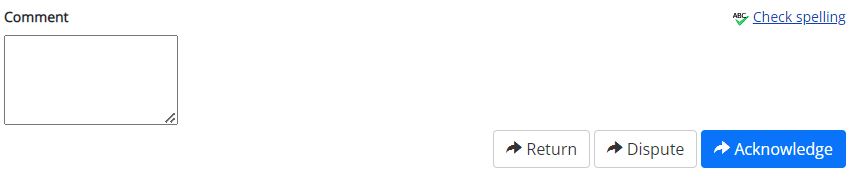
Open the current review from either the Action Items or My Reviews section. Click on the task labeled "Employee Completes Self Evaluation". Add comments in each tab for job functions, performance characteristics, goals, and overall performance. If goals are identified, they will need to be marked with the status of completion. When all areas are completed, click the Complete button at the bottom right of the screen. You can save as draft throughout the process and return as needed to complete the step.
Open the current review from either the Action Items or My Reviews section. Click
on the task labeled "Employee Acknowledges Evaluation".
Review the ratings and comments supplied for each item in your review. This information
was also provided to you during your one-on-one meeting with your supervisor.
Add comments in the Overall Performance section if desired, and click the blue button
to Acknowledge the review.
Sign in to Wingspan. In the Employee Tools section, select the "Performance Management" link. If you
see this screen, login with your full Winthrop network credentials.
No evaluation can be completed without a supervisor first creating a Plan (previously
referred to as a “planning stage document”) inside People Admin.
For all types of reviews in the new system, a supervisor must start by selecting the
blue link in the Item column for the employee where it lists the task of “Supervisor
Creates the Plan.”
In most cases, when a supervisor opens the employee’s plan, they will find the following
pre-populated:
•the job functions,
•success criteria (from prior evaluations completed previously) and
•the percentage of time dedicated for each job function
All this information is pulled in from the position description information (Position
Management module) and pre-populated in a read-only format in the plan.
To update the Plan due to changes made to the Position Description, select the APPLY button in the Job Functions page to refresh the details.
xx
xx
| # | Step Description | Open Date | Due Date |
| 1 | Supervisor Creates the Plan | 4/1/2023 | 5/15/2023 |
| 2 | Employee Acknowledges the Plan | 4/1/2023 | 6/30/2023 |
| 3 | Supervisor Creates Evaluation | 1/02/2024 | 3/31/2024 |
| 4 | Reviewing Officer Approval | 1/02/2024 | 3/31/2024 |
| 5 | Supervisor/Employee Evaluation Meeting | 1/02/2024 | 3/31/2024 |
| 6 | Employee Completes Self Evaluation (if assigned) | 1/02/2024 | 3/31/2024 |
| 7 | Employee Acknowledges Evaluation | 1/02/2024 | 3/31/2024 |
Powerpoint from Supervisor Trainings on Performance Mgmt (3.6m pptx)
Printable Performance Characteristic List for Section 1B of the Plan
Online Performance Characteristic List