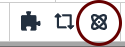Note: You must be an advanced author to gain access to this functionality. Please contact the Director of Web Development or the Web Developer to get access.
For departments that wish to create webpages to advertise minors or other non-degree programs, the pride point component lets web authors use the same three-card layout that can be found on each bachelor's degree program's major page.

Header
One or two sentences for the main text.

Slightly Longer Header
The boxes will resize to stay the same height based on which card has the longest main text.

The header text is optional, so you can just include main text if you prefer this look.